Advanced Chat Tools
LoreBlendr.AI offers a suite of advanced tools to give you fine-grained control over your chats.
Chat History Management
In the chat history screen, you can long-press on any chat to bring up a management menu.
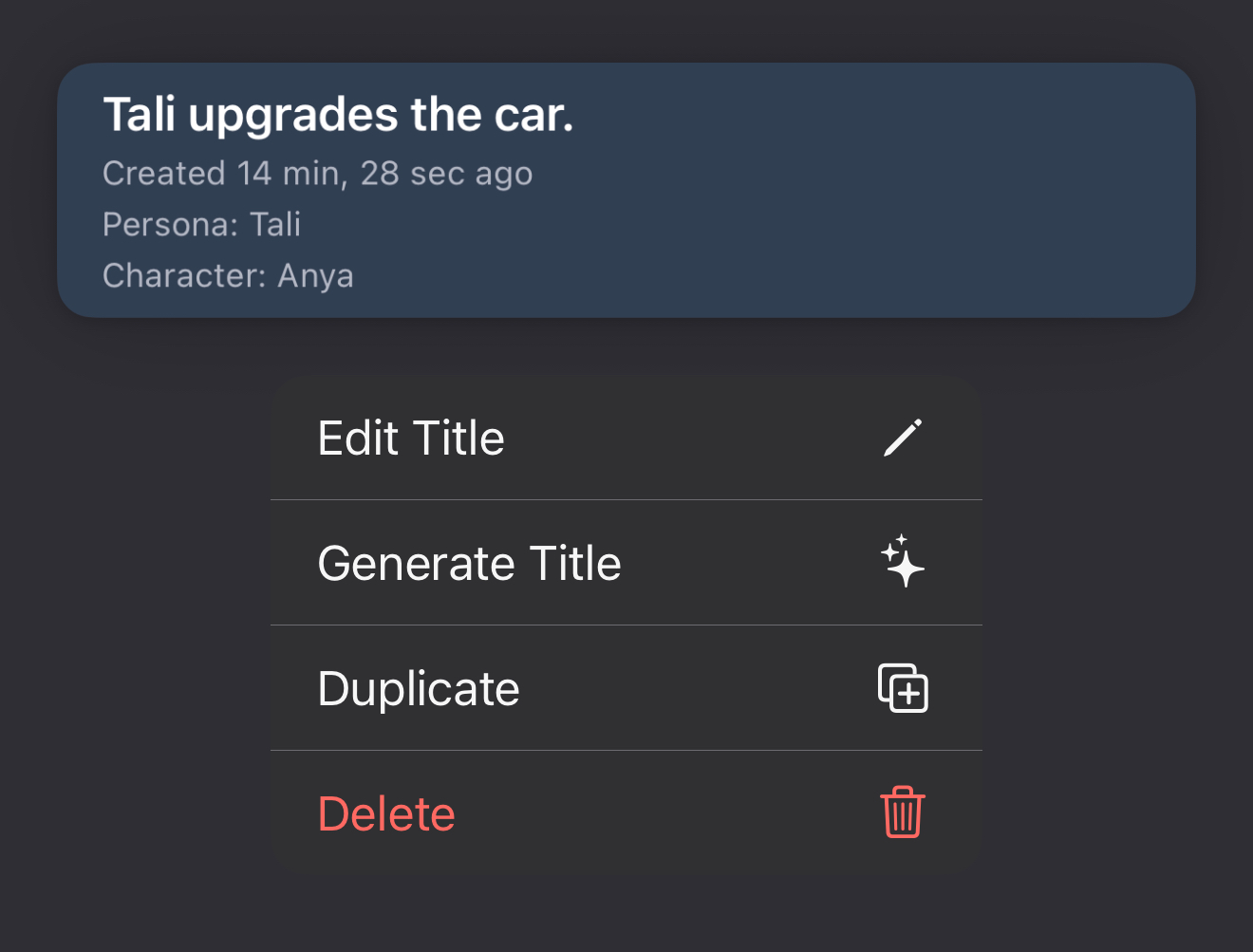
From here you can:
- Edit Title: Manually edit the title. This is useful for saving on API requests.
- Generate Title: Automatically generate a title for your chat using the currently selected model. Note that AI models are selected globally, not on a per-chat basis.
- Duplicate Chat: Create an exact copy of the chat, including its title and content.
- Delete Chat: Permanently delete the chat. Be careful, as there is no confirmation step.
In-Chat Message Management
Inside a chat, you can long-press on any message (from you or the AI) to access more options.
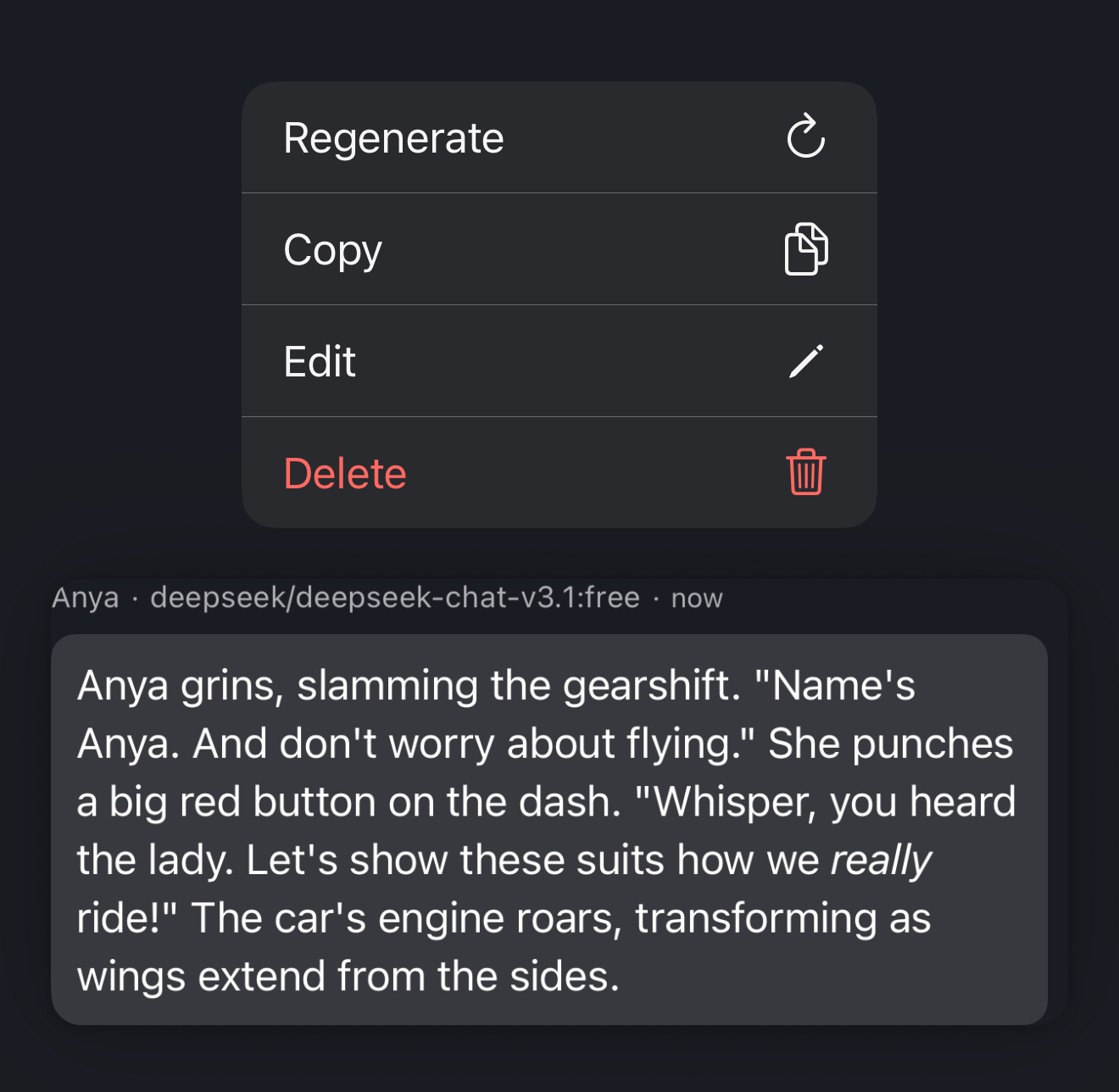
- Regenerate: Ask the AI to generate a new response from that point.
- Copy: Copy the message content to your clipboard.
- Edit: Modify the content of the message. This will affect all subsequent messages but will not alter existing messages that follow it.
- Delete: Remove the message from the chat history.
User Message Input Tools
Before you send a message, there are tools to help you craft the perfect response.
Tap the magic wand icon to access these features:
- Clear Message: Empties the text input box.
- Regenerate Message: If you’ve already typed something, you can tap this to have the AI rewrite it, keeping the context of the conversation.
- Generate Message: Have the AI generate a message for you, based on the conversation so far. This will populate the text box with a new message.

Generation Controls
While the AI is generating a response, you have a couple of options:
- Stop: You can interrupt the generation at any point by tapping the stop button.
- Fast Forward: Once the generation is complete, a fast-forward button appears. Tapping it will skip the typewriter animation and display the full message immediately. This button is only available after the message is fully generated.